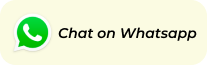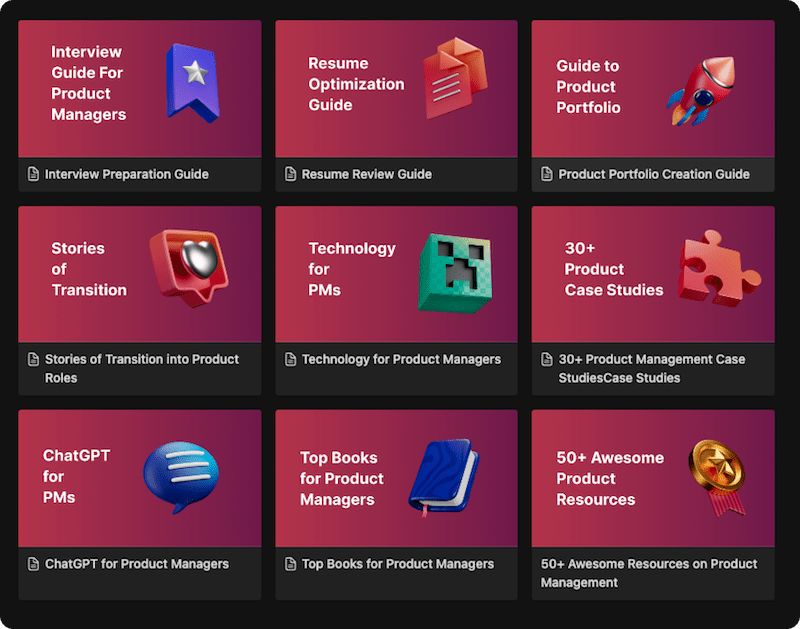As a product manager, do you ever wish you could literally see how users interact with your product? Imagine being able to pinpoint exactly where they click, how far they scroll, and which features grab their attention. This isn’t a superpower, it’s the power of heatmaps.
Heatmaps are a game-changer for product managers, offering a visual and intuitive way to understand user behavior. They translate complex data into a simple color-coded representation, making it easy to spot trends, identify issues, and ultimately, build a better product. This guide will walk you through everything you need to know about heatmaps, from the fundamental concepts to advanced strategies, empowering you to become a heatmap master.
Definition & Origin
The concept of using color to represent data dates back to the 19th century. One of the earliest examples of a heatmap-like visualization was created by French statistician Charles Dupin in 1826 to depict the distribution of illiteracy in France. However, the term “heatmap” as we know it today was trademarked in the early 1990s by software designer Cormac Kinney, who developed a tool to display real-time financial market information graphically. Since then, heatmaps have become an indispensable tool in various fields, from biology and finance to, most notably for us, website and product analytics.
Benefits & Use-Cases of Heatmaps
Heatmaps are more than just a pretty picture; they are a powerful tool for understanding user behavior and improving your product. Here’s why they matter and who uses them:
Why Heatmaps are Important:
- Visualize User Behavior: Heatmaps provide a clear and immediate visual summary of user interaction, making it easy to understand complex data at a glance.
- Identify Pain Points: They help you spot areas of friction where users might be struggling, such as non-clickable elements that are being clicked or important calls-to-action (CTAs) that are being ignored.
- Improve User Experience (UX): By understanding how users interact with your product, you can make informed design changes to improve usability and create a more intuitive experience.
- Increase Conversion Rates: Optimizing your website or app based on heatmap data can lead to higher conversion rates, whether it’s signing up for a newsletter, making a purchase, or completing a form.
- Inform A/B Testing: Heatmaps can help you generate hypotheses for A/B tests and provide insights into why one version of a page is performing better than another.
Who Uses Heatmaps?
- Product Managers: To understand user engagement with new features and identify areas for improvement.
- UX/UI Designers: To create more user-friendly interfaces based on real user data.
- Marketers: To optimize landing pages and improve the effectiveness of marketing campaigns.
- Data Analysts: To visualize large datasets and uncover patterns and trends.
How Heatmaps Work: A Step-by-Step Guide
Creating and analyzing a heatmap is a straightforward process. Here’s a simple guide to get you started:
- Choose a Heatmap Tool: There are many excellent heatmap tools available, such as Hotjar, Crazy Egg, and Microsoft Clarity. Select one that best fits your needs and budget.
- Install the Tracking Code: Once you’ve chosen a tool, you’ll need to install a small piece of JavaScript code on your website. This code will track user interactions and send the data back to the heatmap tool.
- Configure Your Heatmap: Decide which pages you want to track and set up your heatmap. You can often choose from different types of heatmaps, such as clickmaps, scrollmaps, and move maps.
- Collect Data: Let the heatmap tool run for a while to collect enough data to generate a meaningful visualization. The amount of time needed will depend on your website’s traffic.
- Analyze the Results: Once you have enough data, it’s time to analyze your heatmap. Look for patterns, hot spots, and cold spots. Ask yourself questions like:
- Are users clicking on the most important elements?
- How far down the page are they scrolling?
- Are there any “rage clicks” (repeated clicks on a non-interactive element)?
- Take Action: Use the insights from your heatmap to make data-driven decisions. This could involve redesigning a page, moving a CTA, or conducting an A/B test.
Mistakes to Avoid When Using Heatmaps
While heatmaps are a powerful tool, it’s important to be aware of common pitfalls:
- Jumping to Conclusions: Don’t make major decisions based on a small amount of data. Make sure you have a sufficient sample size before drawing any conclusions.
- Ignoring a-device data: User behavior can vary significantly between desktop and mobile devices. Always analyze heatmaps for different screen sizes.
- Not Combining with Other Data: Heatmaps are most effective when used in conjunction with other analytics tools, such as Google Analytics, and qualitative feedback from users.
- Forgetting about Dynamic Elements: If your website has dynamic elements, such as pop-ups or drop-down menus, make sure your heatmap tool can track them accurately.
Real-World Examples & Case Studies
Let’s look at some real-world examples of how heatmaps can be used to improve a product:
Case Study 1: Improving a “Careers” Page
- Problem: A company noticed that their “Careers” page had a high bounce rate, and they weren’t receiving as many applications as they expected.
- Heatmap Analysis: A scroll map revealed that 80% of users were not scrolling down to the bottom of the page, where the company had placed a compelling “5-star” Glassdoor rating.
- Solution: The company redesigned the page, making it shorter and moving the employee testimonials and Glassdoor rating higher up.
- Result: The new design resulted in 75% of visitors seeing the testimonials, and 69% reaching the bottom of the page, leading to an increase in applications.
Case Study 2: Uncovering a “False Bottom”
- Problem: An e-commerce site was struggling to get users to click the “Add to Cart” button on their product pages.
- Heatmap Analysis: A click map showed that users were clicking on an image of the product, assuming it was interactive.
- Solution: The company made the product image clickable, leading users directly to a larger view of the product and making the “Add to Cart” button more prominent.
- Result: The change led to a significant increase in the number of users adding products to their cart.
Related Concepts & Comparisons
Heatmaps vs. Other Analytics Tools
- Google Analytics vs. Heatmaps: Google Analytics provides quantitative data (e.g., page views, bounce rate, time on page), while heatmaps provide qualitative data (e.g., where users click and scroll). The two tools are complementary and should be used together for a complete picture of user behavior.
- Session Replays vs. Heatmaps: Session replays allow you to watch a video of an individual user’s session, while heatmaps provide an aggregated view of all user interactions. Both are useful for understanding the “why” behind user behavior.
Types of Heatmaps
There are several different types of heatmaps, each providing a unique view of user behavior.
- Click Maps: Show where users are clicking on a page.
- Example: A click map of your homepage might reveal that users are clicking on an image that they think is a link. This is an opportunity to add a link to the image or make it clearer that it’s not clickable.
- Scroll Maps: Show how far down a page users are scrolling.
- Example: A scroll map of a long blog post might show that most users are only reading the first few paragraphs. This could be a sign that you need to make your introduction more engaging or break up your content into smaller, more digestible sections.
- Move Maps (or Hover Maps): Track where users are moving their mouse on the page. Research suggests a strong correlation between mouse movement and eye movement.
- Example: A move map might show that users are hovering their mouse over a particular feature, indicating that they’re interested in it but may not be sure how to use it.
- Attention Maps: Combine click, scroll, and move data to create a comprehensive view of which parts of a page are getting the most attention.
- Example: An attention map can help you to understand which elements of your user interface are most engaging and which are being ignored.
Conclusion
Heatmaps are more than just a colorful visualization; they are a window into the minds of your users. By understanding where your users click, scroll, and pay attention, you can move beyond guesswork and start making data-driven decisions that lead to better products, happier users, and improved business outcomes. The journey from beginner to pro in the world of heatmaps is about embracing a new way of seeing your product, one that is illuminated by the clear and compelling story of user behavior.
As you begin to integrate heatmaps into your product management toolkit, remember that they are most powerful when used in conjunction with other qualitative and quantitative data sources. By combining the “what” of heatmaps with the “why” of user feedback, you can unlock a deeper understanding of your users and build products that they truly love. The power to transform your product is at your fingertips, all you have to do is follow the heat.
FAQ’s
A heatmap is a powerful data visualization tool that uses color to show the intensity or frequency of a phenomenon. In business and web analytics, it’s primarily used to understand user behavior on a website or app. By visualizing where users click, scroll, or move their mouse, teams can identify popular features, uncover usability issues, and optimize layouts to improve user experience and conversion rates.
A common example is a website click map. This type of heatmap overlays a webpage with a color-coded representation of where users have clicked. Areas with many clicks appear in “hot” colors like red and orange, while areas with few clicks are shown in “cool” colors like blue and green. This instantly reveals which buttons, links, or even non-clickable elements are attracting the most attention.
To create a website heatmap, you first select a software tool like Hotjar, Crazy Egg, or Microsoft Clarity. Next, you install a small piece of JavaScript tracking code on your website’s pages. Once the code is active, you configure the tool to start recording user interactions on specific pages. The software will then automatically collect the data and generate a visual heatmap that you can analyze in your dashboard.
Yes, heatmaps are an accurate way to track user interactions. However, it’s important to collect enough data to ensure that your heatmap is representative of your overall user base.
The more traffic your page gets, the more reliable your heatmap data will be. As a general rule, you should aim for at least a few thousand pageviews before drawing any firm conclusions.
When choosing a heatmap tool, consider factors such as price, features, ease of use, and integrations with other tools. Popular options include Hotjar, Crazy Egg, and Microsoft Clarity.
Learn better with active recall quiz
How well do you know What is a Heatmap? Let’s find out with this quick quiz! (just 10 questions)