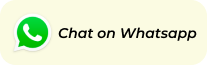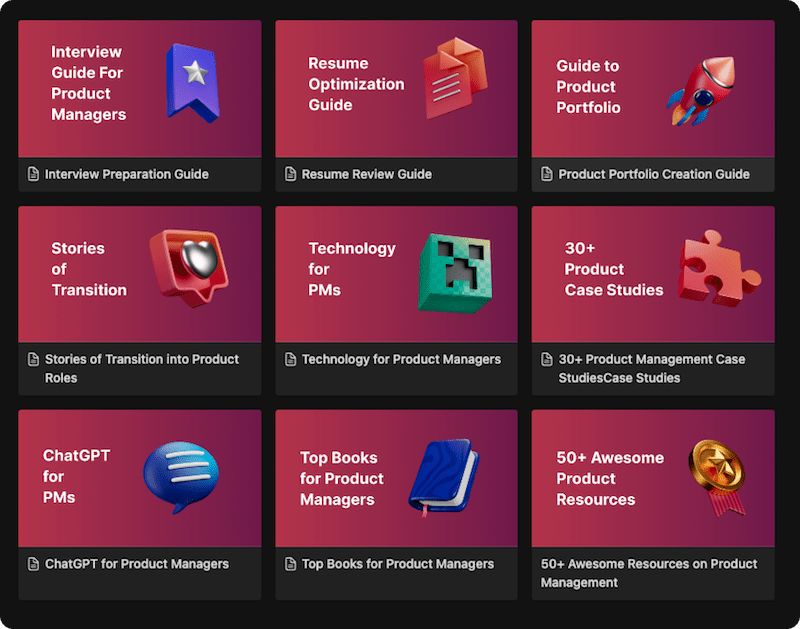As a product manager, have you ever wondered what makes users instantly fall in love with one app but abandon another, even if they offer similar features? The answer often lies in the product’s User Interface (UI). The UI is the very first thing a user sees and touches; it’s the digital handshake between your product and the outside world. A great UI feels intuitive and delightful, guiding users effortlessly, while a poor one creates friction, confusion, and ultimately, churn.
This guide is designed to demystify the world of User Interface (UI) design. We’ll take you from the fundamental definition to the strategic principles that empower you to collaborate effectively with designers and engineers. You’ll learn what separates good UI from bad, explore its relationship with User Experience (UX), and understand the process for creating visually stunning and highly functional interfaces. By the end, you’ll have the knowledge to champion UI design as a critical component of your Product Strategy.
Definition & Origin: From Code to Clicks
The concept of a User Interface (UI) has evolved dramatically since the dawn of computing.
- The Command-Line Era: Early computers in the 1950s-70s used Command-Line Interfaces (CLIs). Users had to type specific text commands to get the computer to perform tasks. There was no “visual” interface—just a black screen with text.
- The GUI Revolution: The game changed in the 1970s and early 1980s at Xerox PARC, where researchers, including Alan Kay, developed the first Graphical User Interface (GUI). The Xerox Star, released in 1981, was one of the first commercial computers to feature windows, icons, menus, and a pointer (WIMP), controlled by a mouse.
- Mainstream Adoption: Apple famously popularized the GUI with the launch of the Macintosh in 1984, making computing accessible to the average person. This shift marked the true birth of modern UI design, moving the focus from expert users who could code to everyday users who needed intuitive visual cues.
Since then, interfaces have continued to evolve with touchscreens, voice-activated interfaces (VUIs), and even gesture-based systems, all aimed at making human-computer interaction more natural.
Benefits & Use-Cases: Why Good UI is Great for Business
Investing in high-quality UI design isn’t just an aesthetic choice; it’s a strategic business decision that directly impacts key metrics.
- Increased User Adoption and Retention Rate: An intuitive and pleasing UI makes a product “sticky.” Users are more likely to adopt and continue using a product that is easy and enjoyable to navigate.
- Higher Conversion Rate: A clear UI guides users toward desired actions, whether it’s signing up, making a purchase, or completing a task. This has a direct impact on your Product Funnel.
- Enhanced Brand Identity: A consistent and well-executed UI reinforces your brand’s identity and values. Think of Apple’s clean, minimalist aesthetic or Spotify’s dark, immersive feel.
- Reduced Development Costs: A well-thought-out UI design, finalized before the Engineering Handoff, reduces the need for costly redesigns and redevelopment down the line.
How It Works: The UI Design Process Step-by-Step
Creating a great User Interface (UI) is a structured process that aligns with the broader Product Lifecycle. As a product manager, understanding these steps is key to effective collaboration.
Step 1: Understand the User and Requirements
Before a single pixel is designed, the team must understand who they’re designing for and what problems they’re solving.
- Inputs: This stage relies on the PRD (Product Requirement Document), User Persona documents, and insights from the Jobs To Be Done (JTBD) framework.
- Collaboration: The Product Designer works with the PM to translate user needs and business goals into functional requirements.
Step 2: Ideation, Wireframing, and Prototyping
This is where the structure and layout take shape.
- Wireframing: Designers create low-fidelity, black-and-white layouts that focus purely on structure, information hierarchy, and user flow. It’s the blueprint of the interface.
- Mockup: High-fidelity designs are created that include color, typography, and branding. This is a static but realistic representation of the final product’s look.
- Prototyping: Interactive mockups are built to simulate the user experience, allowing Stakeholders to click through screens and test the flow before any code is written.
Step 3: Visual Design and Design Systems
Here, the brand’s identity is applied to the interface.
- Key Elements: This includes selecting color palettes, typography, icon styles, and imagery.
- Design Systems: To ensure consistency, teams create a “single source of truth” with reusable components (buttons, forms, etc.), patterns, and style guides. This speeds up design and development and prevents Feature Creep from diluting the visual language.
Step 4: Testing and Iteration
No design is perfect on the first try. Rigorous testing is crucial.
- User Acceptance Testing (UAT): Real users interact with the prototype or a Beta testing version of the product to identify usability issues.
- A/B Testing: Different versions of a UI element (e.g., two different button colors) are shown to different User segmentation groups to see which one performs better against a specific KPI (Key Performance Indicator).
- Feedback Analysis: Tools like Heat maps and session recordings show how users actually interact with the interface, often revealing surprising insights.
Step 5: UX Handoff to Development
Once the design is finalized and tested, it’s handed over to the engineering team for implementation.
- Deliverables: This includes detailed design specs, assets (icons, images), style guides, and access to the interactive prototype.
- Collaboration: A smooth Engineering Handoff requires close communication between designers and developers to ensure the final product matches the design intent perfectly.
Mistakes to Avoid: Common UI Pitfalls
Even the best products can be undermined by poor UI decisions. Here are some common mistakes:
- Inconsistent Design: Using different button styles, fonts, or color schemes across the app confuses users and looks unprofessional.
- Feature Bloat: Overloading the interface with too many features or information makes it cluttered and difficult to navigate. A good UI is often about what you leave out.
- Ignoring Accessibility (a11y): Failing to design for users with disabilities (e.g., poor color contrast for the visually impaired, lack of keyboard navigation) excludes a significant portion of the population and can have legal repercussions.
- Unclear Hierarchy: If users can’t quickly identify the most important information or action on a screen, they will become frustrated.
Examples / Case Studies: UI Design Done Right
- Airbnb: Airbnb’s UI excels at building trust and simplifying a complex process. Its clean layout, high-quality photography, prominent review system, and clear iconography guide users seamlessly from search to booking.
- Spotify: Spotify’s UI is a masterclass in branding and mood. The dark theme is immersive and makes album art pop. The interface is highly personalized, using data to power features like “Discover Weekly,” making the Customer Experience feel unique to each user.
- Duolingo: Duolingo uses a bright, gamified UI to make learning a new language fun and engaging. Elements like progress bars, streaks, character illustrations, and satisfying sound effects provide constant positive feedback, encouraging a high Retention Rate.
Related Concepts & Comparisons
UI vs. UX: The Ultimate Showdown
This is the most common point of confusion for newcomers. Let’s clear it up with an analogy.
Analogy: The Restaurant
- UX (User Experience) is the entire experience. It’s the ease of making a reservation, the greeting at the door, the ambiance, the quality of the food, the service, and how you feel when you leave. It’s the whole Customer Journey Mapping.
- UI (User Interface) is the presentation and aesthetics. It’s the design of the menu, the style of the plates, the lighting, the decor, and the way the table is set.
In digital terms, UX is about the overall usability, accessibility, and pleasure of the entire interaction. UI is the specific visual design and interactivity of the screens that make that interaction possible. A beautiful app (great UI) that is confusing to navigate (poor UX) will fail. A highly usable app (great UX) that looks ugly (poor UI) might succeed but will struggle to build brand loyalty. You need both to win.
Types of User Interfaces
While GUI is the most common, it’s not the only type:
- Graphical User Interface (GUI): The visual interfaces on your phone and computer.
- Voice-controlled Interface (VUI): Interfaces for smart speakers like Amazon Alexa and Google Assistant.
- Gesture-based Interface: Interfaces that respond to gestures, common in virtual reality (VR) and augmented reality (AR).
Conclusion
In the landscape of modern product development, the User Interface has evolved from a simple functional layer to the very heart of the Customer Experience. It’s the canvas where your product’s value is painted, and for a product manager, understanding its language is no longer optional. A great UI is an invisible partner to the user, guiding them with clarity and delight, building trust, and ultimately driving business goals, from engagement to conversion. It transforms a functional tool into a memorable experience.
As you move forward in your career, treat UI not as a decorative final step, but as a core strategic pillar integrated throughout the Product Discovery and development process. Champion the user by advocating for clean, consistent, and intuitive design. By collaborating closely with your designers, understanding the principles of good UI, and focusing relentlessly on the user’s perspective, you can ensure the first impression your product makes is a fantastic one—setting the stage for lasting success and achieving that coveted Product-Market Fit.
FAQ’s
A UI designer is a visual specialist responsible for the look, feel, and interactivity of a product’s interface. They design all the screens a user moves through, create the visual assets like buttons and icons, and build a consistent style guide or design system.
No, though they share visual design skills. Graphic design is often focused on static visuals for branding and marketing (logos, brochures). UI design is specifically about creating interactive visual elements for digital products, with a heavy emphasis on usability and user interaction.
The core principles include clarity (easy to understand), consistency (elements look and behave the same way throughout), familiarity (using common patterns users already know), feedback (the interface communicates what’s happening), and efficiency (users can perform tasks quickly).
The most popular tools for UI design are Figma, Sketch, and Adobe XD. These tools are used for creating wireframes, high-fidelity mockups, and interactive prototypes.
Learn better with active recall quiz
How well do you know What is a User Interface (UI)? Let’s find out with this quick quiz! (just 10 questions)